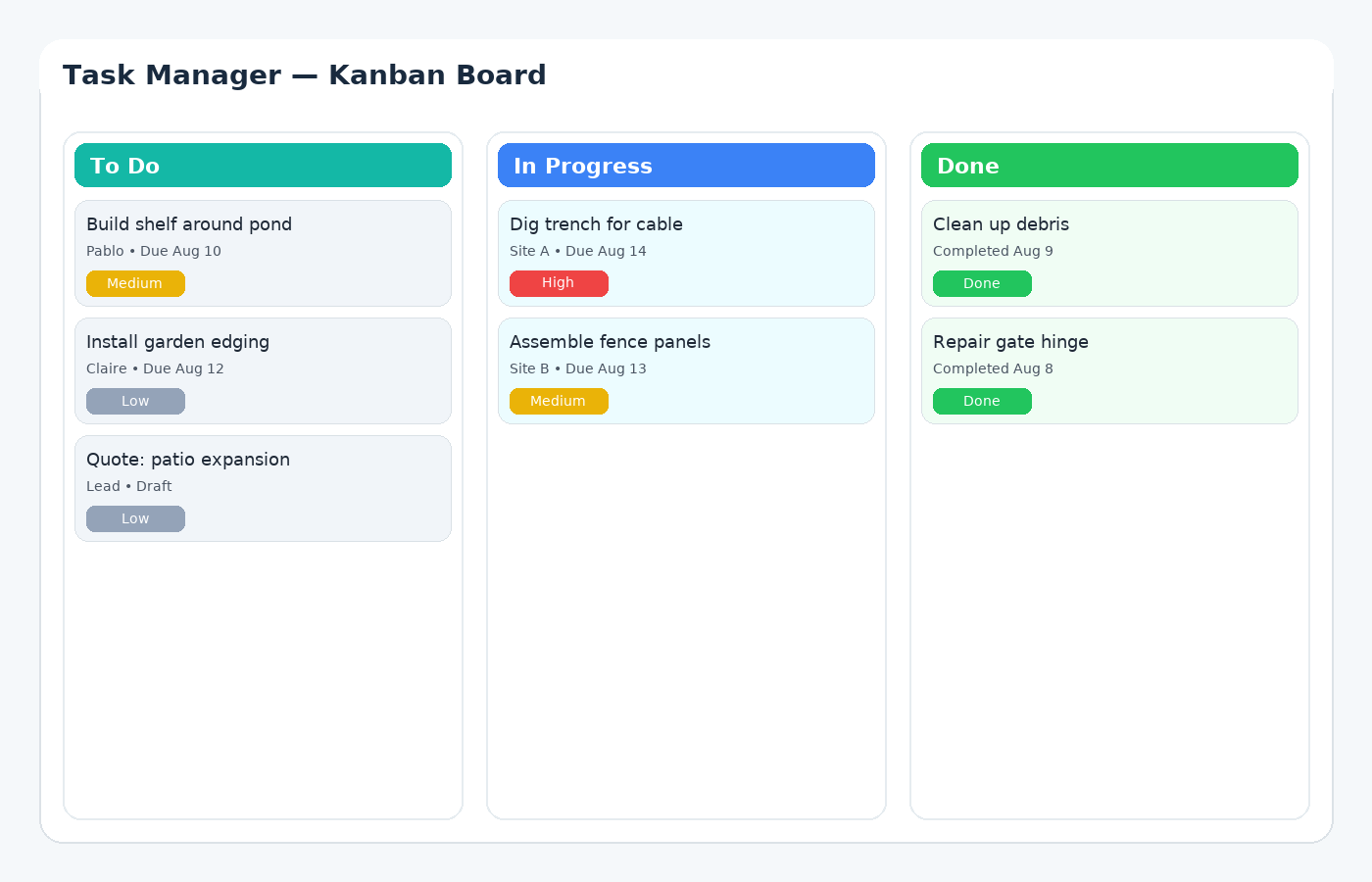What is Kanban?
Kanban is a visual method for managing work as it moves through a process. In GoTaskhub, each column represents a stage (e.g., Backlog, To Do, In Progress, Review, Done) and each card represents a task. By limiting work in progress and focusing on flow, teams reduce bottlenecks, finish faster, and gain instant clarity on priorities.
Unlike static to-do lists, Kanban continuously surfaces what’s blocked and who’s overloaded. With labels, due dates, attachments, and checklists built in, your team’s context lives right on the card-no more hunting across apps.
Owner / Manager
Get a live picture of what’s moving, what’s blocked, and who’s at capacity. Review overdue items in one click, then rebalance workload.
Operations / Coordinator
Standardize workflow with checklists and templates. Bulk-assign or relabel work, and keep documents attached to the task for quick handoffs.
Field Team / Technician
See exactly what to do today. Upload photos, tick steps, and move the card to Done-no lengthy admin required.
Common use cases
- Team sprint planning: Plan weekly work, track progress visually, and close with confidence.
- Job delivery workflows: Quote → Schedule → On site → QA → Invoice, all visible at a glance.
- Customer onboarding: Standardize steps with checklists and templates for consistency.
- Content & marketing calendars: See stages from Brief to Published with due dates and reviewers.
- Operations & maintenance: Preventive tasks with attachments, photos, and sign-offs.
Pros
- Instant visual status and priority focus
- Better flow and less context switching
- Easy handoffs with attachments and checklists
- Fits teams of any size and maturity
Cons (and mitigations)
- Columns can bloat → set WIP limits and merge stages
- Cards become noisy → use labels and checklists
- Overdue tasks hide → save “Overdue” views/filters
- Mixed workflows → create templates per job type
Common pitfalls & how to fix them
- Too many columns: Start simple (To Do / In Progress / Done) and expand only when needed.
- Unclear task titles: Use action verbs + context; keep details in the description.
- No owner or due date: Assign a clear owner and deadline for every task to avoid drift.
- Files stored elsewhere: Attach photos/docs to the card so handoffs are instant.
- Review step skipped: Add a Review column or checklist to catch quality issues early.
Real-world examples
Electrical contractor: Each job has tasks for parts ordering, site prep, install, photo proof, QA, and invoice. Technicians upload photos on mobile; office approves and invoices same day.
Agency content team: Columns run Brief → Draft → Review → Revise → Approved → Published. Due dates keep the calendar on track, while labels show channel and campaign for quick filtering.
Security & privacy
GoTaskhub is built with role-based access and least-privilege principles. Keep sensitive files attached to the relevant task, limit board sharing to the right people, and use exports for controlled reporting. We continue to invest in data protection and transparent controls.
Glossary
- Kanban
- A method to visualize work, limit WIP, and optimize flow.
- WIP (Work in Progress)
- The number of tasks actively being worked on; lowering WIP improves throughput.
- Checklist
- A set of repeatable steps inside a task for consistency and quality.
- Throughput
- How much work is finished over a time period; a key measure of flow.
Customer reviews
See how teams streamline work and communication with GoTaskhub.

Emma R.
★★★★★
GoTaskhub completely streamlined our project flow. The Kanban view keeps our remote team aligned and productive every day.

Luca D.
★★★★★
We switched from spreadsheets and haven’t looked back. Subtasks, checklists, and file uploads make field reporting effortless.

Sofia M.
★★★★★
Our job tracking is now visual and transparent. Seeing what’s blocked or overdue in one board has been a game-changer.