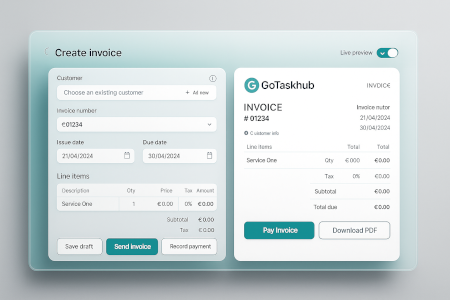Jobs & scheduling for trades and service teams
GoTaskhub Jobs is job scheduling software built for real-world delivery: book work to a date and time, assign your team, keep job notes and files together, capture photos on-site, and invoice faster. Whether you run maintenance visits, repairs, installations, or multi-day projects, Jobs keeps every job organized from “Scheduled” to “Completed”.
What is job scheduling?
Job scheduling is assigning time, people, and resources to deliver work on a specific date. In GoTaskhub, you convert approved quotes to jobs, set date/time and assignees, keep notes and files in one place, and track status from Scheduled to Completed-so work flows without constant check-ins.
Why scheduling matters
A clear schedule reduces missed appointments, prevents overbooking, and improves customer communication. When job context is attached (notes, photos, files), the team spends less time searching and more time finishing work.
Better accuracy for billing
Capturing proof of work and job notes on-site reduces disputes and helps invoices reflect what was actually delivered-especially when scope changes mid-job.
Who job scheduling works best for
Jobs is designed for small teams that need clarity and speed-without the complexity of enterprise field service tools.
Owner / Manager
See the schedule at a glance, balance workloads, and spot delays early. Keep quality high with standard checklists.
Dispatcher / Coordinator
Book jobs with the right techs, attach directions and files, and keep customers informed without endless calls.
Field Technician
Know where to be and what to do. Add notes and photos on-site, tick steps, and mark the job complete from your phone.
Common job scheduling use cases
If your work has a date, a location, and a checklist, Jobs will make delivery smoother.
Service & maintenance visits
Schedule recurring visits, keep site notes, attach photos, and standardize quality with checklists.
Installations & repairs
Keep parts and labor notes attached so invoices reflect the actual work performed.
Emergency call-outs
Create jobs fast, assign the nearest tech, and capture proof of work for billing and customer confidence.
Multi-day projects
Split work across dates, keep context centralized, and track status without losing the thread.
Calendar vs. Kanban vs. spreadsheets for jobs
Spreadsheets are flexible but fragile and don’t travel well to the field. Kanban is great for flow and status but lacks time granularity. Calendar-based scheduling in GoTaskhub gives you dates, times, and assignees-while keeping job context, files, and checklists together for frictionless delivery.
| Method | Best for | Limitations |
|---|---|---|
| GoTaskhub Jobs (calendar + context) | Scheduling + delivery + billing | Requires a simple habit: update status and add notes/photos |
| Spreadsheets | Basic lists and one-off planning | No mobile delivery, easy to break, context gets scattered |
| Kanban boards | Workflow visibility and status | Not time-aware, harder to prevent overlaps and missed appointments |
| Standalone calendars | Time blocking | No job context, attachments, checklists, or invoice handoff |
Pros & cons of GoTaskhub Jobs
Pros
- Fast scheduling with clear statuses
- Complete job context (notes, photos, files)
- Mobile-first updates from the field
- Invoice directly from job details
- Checklists improve quality and consistency
Cons (and mitigations)
- Overbooking risk → use calendar views & saved filters
- Missed steps → standardize with checklists
- Lost context → attach files/photos to the job
- Delayed billing → invoice from job to close faster
Common scheduling pitfalls (and how to fix them)
Most scheduling problems come from unclear ownership and scattered information. Centralize job context and make status updates a habit.
- No standard steps: Add checklists to ensure quality and speed training.
- Poor comms: Keep notes and photos on the job to reduce back-and-forth.
- Unclear ownership: Assign a primary owner for every job.
- Slow invoicing: Generate invoices from job details to eliminate re-typing.
- Scattered files: Attach documents so everything is one click away.
Real-world examples
Electrical install
Convert the accepted quote, schedule a two-hour slot, attach the wiring diagram, and capture completion photos for the invoice.
Cleaning route
Schedule recurring weekly jobs, tick checklists on-site, and add photos for QA and client reports.
Emergency call-out
Create a job from a request, assign the nearest tech, add a quick note about access, and attach before/after photos for proof of work.
Multi-day project
Break the job into scheduled visits, keep site notes centralized, and invoice with accurate scope and supporting attachments.
Best practice: job notes that reduce disputes
Add a short summary (“what changed”, “what we found”, “what we fixed”), attach photos, and mark completion the same day. This small habit improves customer trust and makes invoicing far more accurate.
Security & privacy
Role-based access helps limit who can schedule, edit, or complete jobs. Activity history provides accountability, and exports give you controlled reporting when needed.
Permissions
Keep scheduling controlled while allowing field teams to update notes and upload photos. Clear permissions reduce mistakes and prevent accidental edits.
Reporting & exports
Export job data when needed for reporting, auditing, or sharing with stakeholders-without giving direct access to the workspace.
Glossary
- Job
- A scheduled piece of work linked to a customer, location, and scope.
- Checklist
- A set of repeatable steps to ensure quality and consistency.
- Proof of work
- Photos, notes, and files captured on-site to support billing and QA.
- Conversion
- Turning an approved quote into a scheduled job with one click.
Customer reviews
Schedule clearly, deliver consistently, and bill faster.

Emma R.
★★★★★
Scheduling is straightforward and fast. Our techs upload photos on-site and we invoice the same day-no paperwork pileups.

Luca D.
★★★★★
Statuses and checklists keep jobs moving. We see what’s scheduled, in progress, or blocked without chasing messages.

Sofia M.
★★★★★
The handoff from quote to job is seamless. Notes and attachments stay with the job, which made billing way more accurate.
Next: invoice from completed jobs
Close out work cleanly and bill fast-see the invoicing feature next.